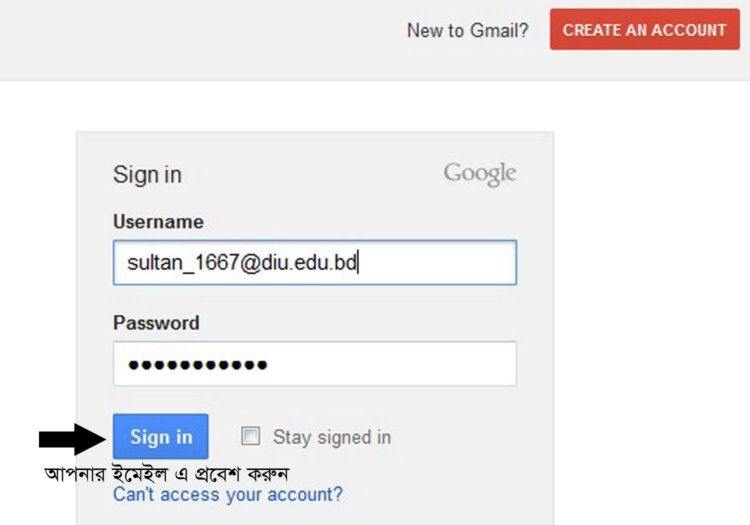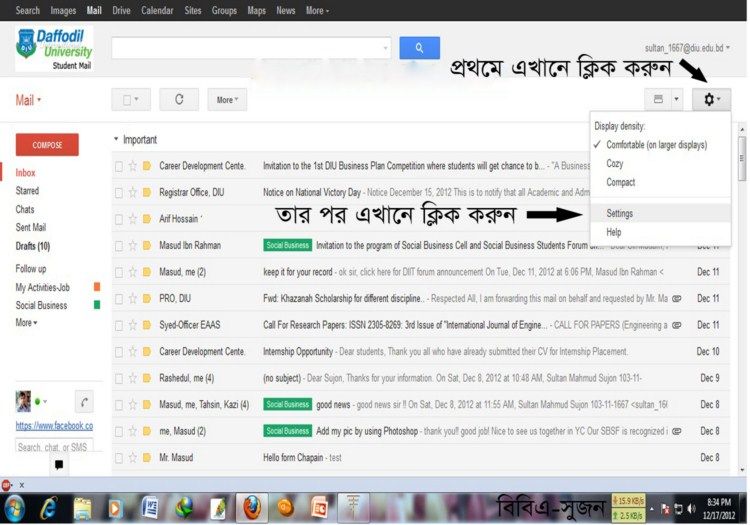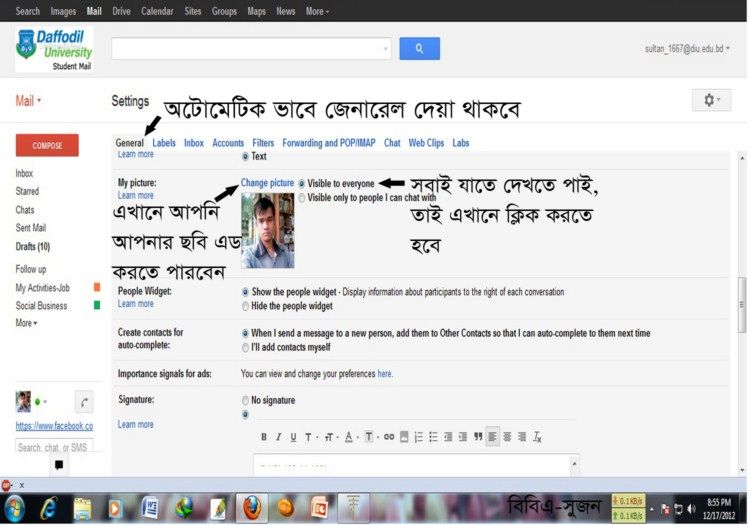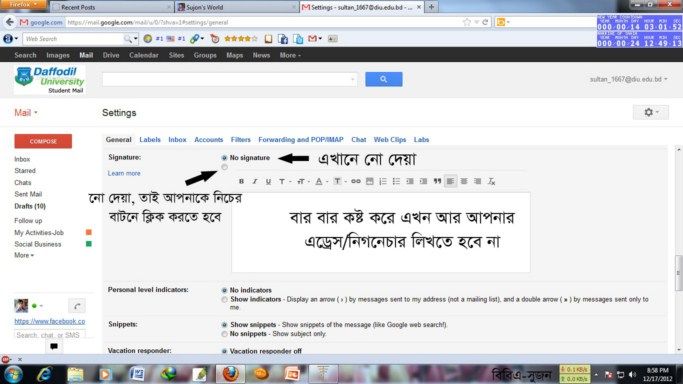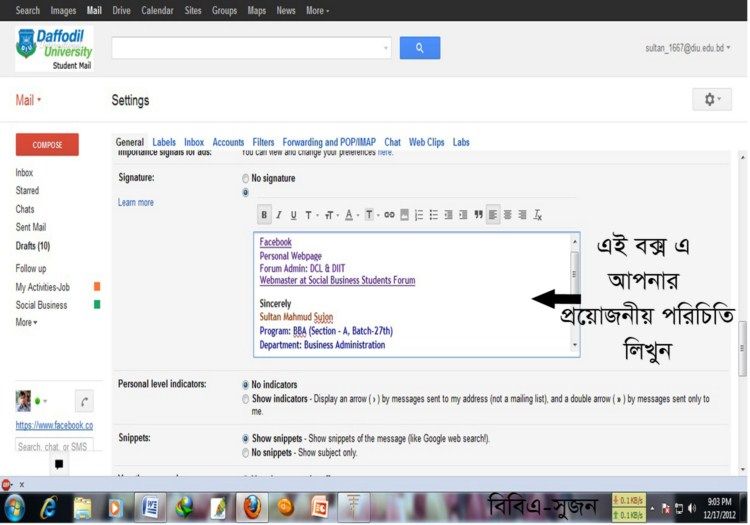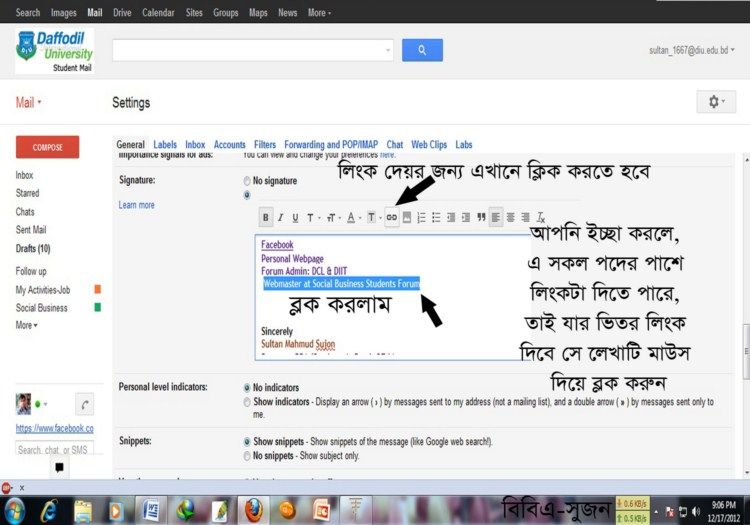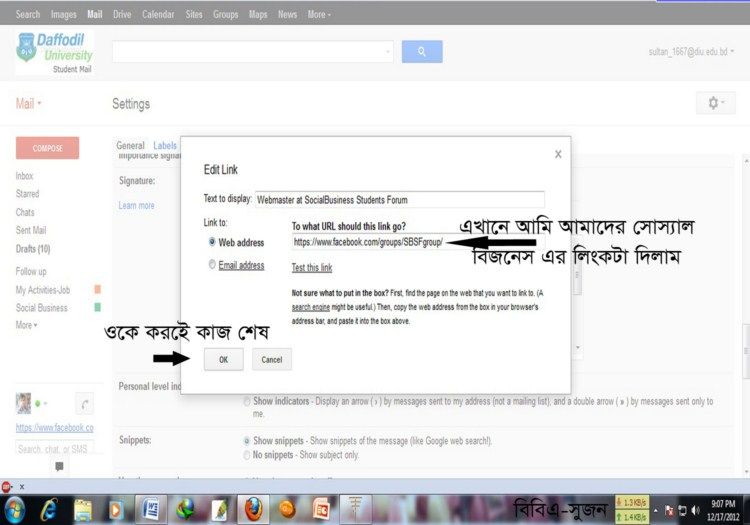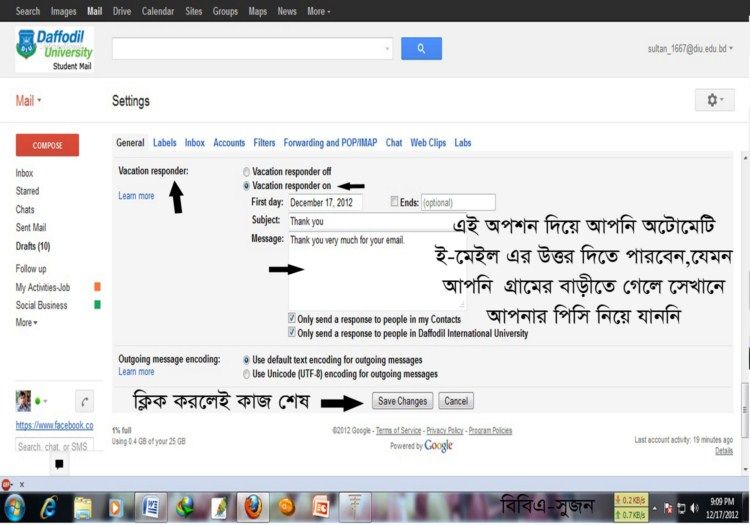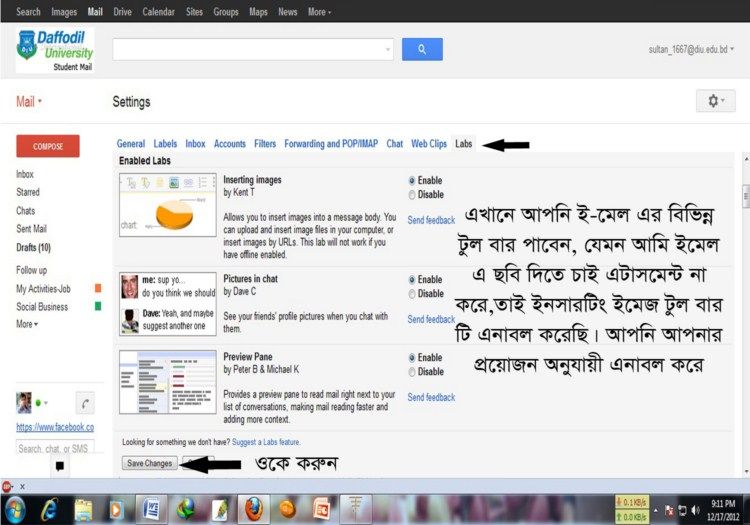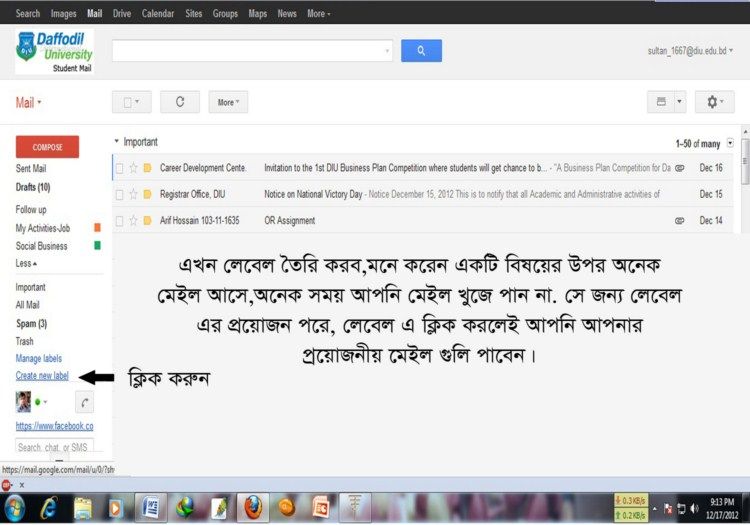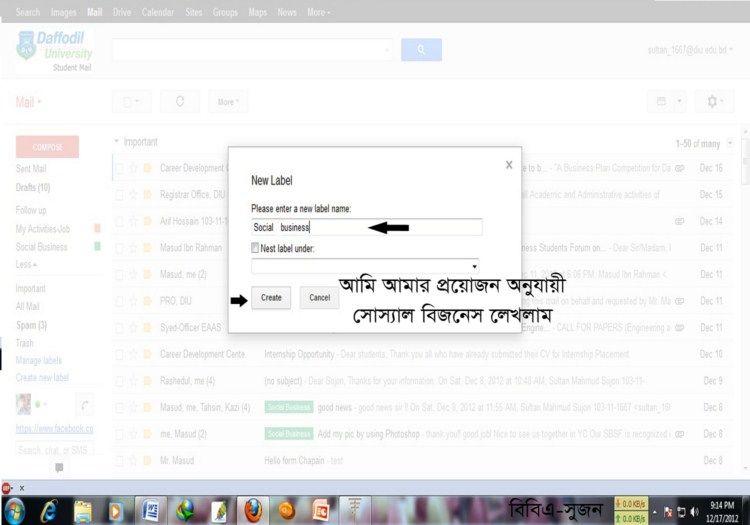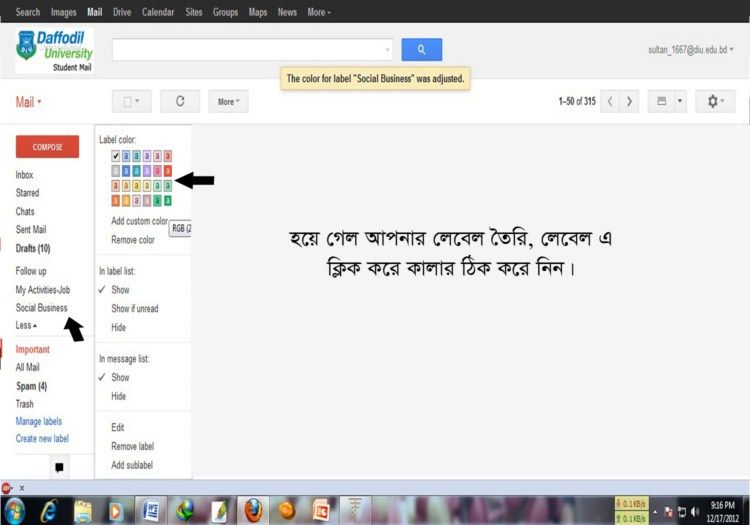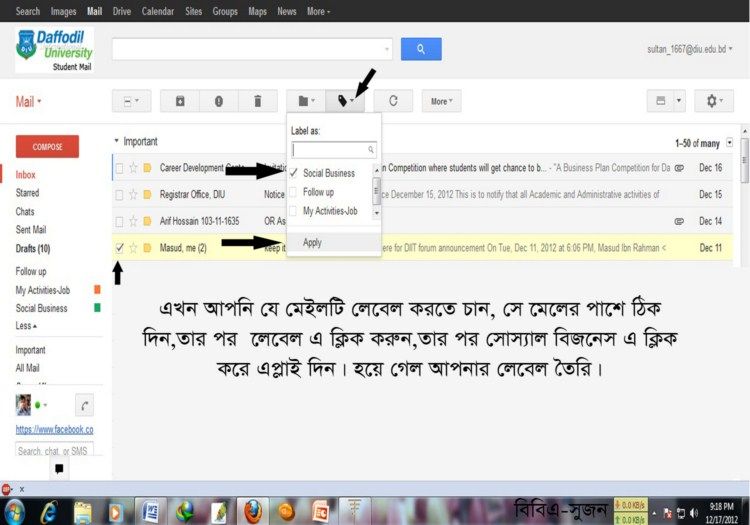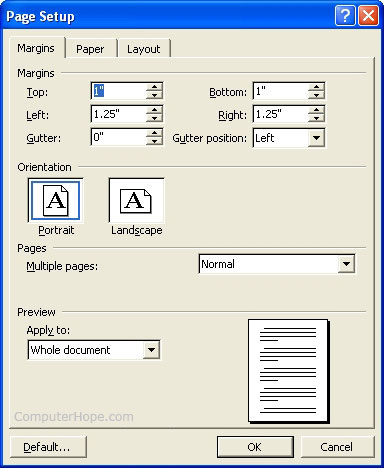52
« on: November 24, 2012, 03:32:10 PM »
Q: What is a Wireless LAN (WLAN)?
A: A WLAN is a type of Local Area Network (LAN) that uses high frequency radio waves rather than wires to communicate and transmit data. It is a flexible data communication system implemented as an extension to or as an alternative for, a wired LAN.
Q: What are the benefits of using a WLAN instead of a wired network connection?
A:
● Increased Productivity - WLAN provides "unthread" network and Internet access.
● Fast and Simple Network Set-up - There are no cables to install at a user’s desk or work area.
● Installation Flexibility - WLANs can be installed in places where wires can't, and they facilitate temporary set-up and relocation.
● Reduced Cost-of-Ownership - Wireless LANS reduce installation costs because there is no cabling;
As a result, savings are greatest in frequently changing environments.
● Scalability - Network expansion and reconfiguration may be less complicated than expanding a wired
Network,
Q: Are Intel WLAN products interoperable with other product brands?
A: Yes. Intel WLAN products are compatible with products from different vendors employing the same technology (i.e., IEEE 802.11a, 802.11b, or 802.11g); Choosing products that are Wi-Fi* certified will help insure compatibility
Q: What is Wi-Fi*?
A: Wi-Fi* is the trademarked name that the Wi-Fi Alliance uses to signify WLAN product interoperability. The name stands for "wireless fidelity." Wi-Fi Alliance performs elaborate tests on WLAN products and those that pass the tests are awarded the Wi-Fi logo.
Q: What is IEEE 802.11b, 802.11g, and 802.11a?
A: IEEE 802.11b, 802.11g, and 802.11a are industry standard specifications issued by the Institute of Electrical and Electronic Engineers (IEEE). These specifications define the proper operation of Wireless Local Area Networks (WLANs). See the comparison chart below for an overview of these specifications.
Q: What is the transmission range of WLAN products?
A: Radio Frequency (RF) range, especially in indoor environments, is a function of transmitted power, antenna design, receiver design, and interference. Interactions with typical building objects, including walls, metal objects, windows, and even people, can affect how signals propagate, and thus what range and coverage a particular system achieves. The range of coverage for typical WLAN systems varies depending on the number and types of obstacles encountered. Coverage can be provided for a greater area through the use of multiple access points, wireless repeaters or wireless bridges.
Q: What data rates are available with a WLAN network connection?
A: 802.11b WLANs operate at speeds up to 11 Mbps. 802.11a and 802.11g WLANs operate at speeds up to 54Mbps.
Q: What is an Access Point?
A: An Access Point connects wired and wireless networks together and enables the sending and receiving of data between wireless clients and the wired network. Using multiple access points increases total system capacity and range. Users can "roam" between access points without losing their connection similar to the way a cellular phone can roam between cellular phone towers.
Q: When do I need an Access Point?
A: Access points are required for operating in “infrastructure” mode, but not for peer-to-peer (a.k.a. “ad-hoc” Mode) connections. A wireless network only requires an access point when connecting notebook or desktop computers to a wired network. If you are not connecting to a wired network, there are still some important advantages to using an access point to connect wireless clients. First, a single access point cans nearly double the range of your wireless LAN compared to a simple peer-to-peer network. Second, the wireless access point acts as a traffic controller, directing all data on the network, allowing wireless clients to run at maximum speed. Finally, an access point can be your central connection to a DSL or cable modem service for sharing an Internet connection.
Q: How many simultaneous users can a single access point support?
A: There are two limiting factors to how many simultaneous users a single access point can support. First, some access point manufacturers place a limit on the number of users that can simultaneous connect to their products. Second, the amount of data traffic encountered (heavy downloads and uploads vs. light) can be a practical limit on how many simultaneous users can successfully utilize a single access point. Installing multiple access points can overcome both of these limitations.
Q: How many users can a WLAN system support?
A: The number of users is virtually unlimited. The number of users can be expanded by installing multiple access points. By installing multiple access points in the same location, set at different frequencies (channels), the wireless network can expand to accommodate additional simultaneous users in the same area. Similarly, a WLAN can support more users by installing additional access points in various locations in the building. This increases the total number of users and allows roaming throughout the building or across the campus.
Q: What is a Wireless Gateway?
A: A wireless gateway is a special type of access point which allows wireless network clients to share an Internet connection (DSL or cable modem). Wireless gateways typically include features such as NAT and VPN support which may not be found in simple access points.
Q: What is the wireless SSID?
A: The wireless SSID, also known as the ‘Network Name’, is the Service Set Identification for your radio network (this item is case sensitive: use capital and lower case letters as shown in the SSID) The Service Set Identifier (SSID) controls access to a given wireless network. This value MUST match the SSID of any and all access points and clients that you want to communicate with. If the value does not match, access to the system is not granted. The SSID can be up to 32 case sensitive characters.
Q: Why do 802.11b and 802.11g WLAN products operate in the 2.4 GHz frequency range?
A: This frequency range is called the ISM (Industrial, Scientific and Medical) band. The ISM band has been set aside by regulatory agencies for unlicensed use by a variety of products including wireless networks, cordless phones, microwave ovens and some low power scientific and medical equipment. The fact that a license is not required for a product to operate in this frequency range has greatly accelerated the development of wireless networking products. See the comparison chart below for an overview of the 802.11a, 802.11b and 802.11g specifications.
Q: Why do 802.11a WLANS operate in the 5 GHz frequency range?
A: This frequency is called the UNII (Unlicensed National Information Infrastructure) band. Like the 2.4 GHz ISM band used by 802.11b and 802.11g products, this range has been set aside by regulatory agencies for unlicensed use by a variety of products. A major difference between the 2.4 GHz and 5 GHz bands is that fewer consumer products operate in the 5 GHz band. This reduces the chances of problems due to RF interference. See the comparison chart below for an overview of the 802.11a, 802.11b and 802.11g specifications.
Q: What can be done to secure a WLAN?
A: Using a WEP key is the basic security mechanism which is available with all 802.11a, 802.11b and 802.11g devices. Newer security mechanisms such as Wi-Fi Protected Access (WPA) and 802.1x are also available with some products.
Q: What is WEP?
A: WEP (Wired Equivalent Privacy) is an optional IEEE 802.11 feature used to provide data security that is equivalent to that of a typical wired LAN. WEP uses data encryption to provide a basic level of security for WLAN users. WEP allows the administrator to define an "encryption key" which is used to encrypt data before it is transmitted through the airwaves. When WEP is enabled, all stations (clients and Access Points) are required to have the same WEP key. Network access is denied to anyone who does not have the correct key.
Q: What is WPA?
A: WPA stands for Wi-Fi Protected Access. It is a recent specification which provides stronger security than WEP via enhanced encryption and user authentication.
Q: What is 802.1x?
A: 802.1x is a security specification which mandates that every user be ‘authenticated’ before they are allowed access to the wireless network. Authentication can be done in several ways, but is most commonly accomplished via a RADIUS server.
Q: What are Power Save Polling and Constant Awake Mode?
A: Power Save Polling and Constant Awake Mode are operating modes defined by the IEEE 802.11a, 802.11b, and 802.11g specifications. When a client device is in Power Save Polling (PSP) mode, the radio transmitter will be turned off for short periods of time to conserve battery power or electricity. When a client device is in Constant Awake Mode (CAM) the radio transmitter is turned on whenever the computer is operating.
Q: Is WLAN technology only for notebook computers?
A: No. While WLAN systems are ideal for networking mobile computers they are equally useful for connecting desktop computers and a variety of emerging mobile platforms like PDA’s and Tablet PC’s. WLAN solutions are designed to eliminate cables to networked devices thereby eliminating cabling costs and increasing connection flexibility and mobility.
Q: Will WLANs receive interference from other wireless devices or other WLANs?
A: The unlicensed nature of radio-based wireless LANs means that other products (ex. 2.4 GHz cordless phones, microwave ovens, garage door openers, Bluetooth™ devices) that transmit energy in the same frequency spectrum can potentially interfere with a WLAN system. Older microwave ovens are a concern, but most WLAN manufacturers design their products to account for microwave interference. RF interference can also occur if two WLANs are located in close proximity to each other. This situation is usually dealt with by placing each WLAN on a different RF channel within allowed frequency range.
Q: Are all WLAN products (802.11, 802.11b, 802.11g, and 802.11a) interoperable?
A: Yes, and no. 802.11b and 802.11g WLAN products should interoperate with other 802.11b or 802.11g WLAN products, but 802.11a WLANs will only interoperate with 802.11a products. Note that many WLAN products are being designed to meet multiple standards (i.e. adapters that support 802.11a, 802.11b and 802.11g). 802.11 is an older, lower data rate, IEEE specification. Choosing products that are Wi-Fi™ compliant will help insure interoperability.
Q: Is a WLAN suitable for home use?
A: Yes. With no wires to run and little networking knowledge required, installing a WLAN is one of the easiest ways to setup a home network.
Q: What Is “Authentication” and “Association”?
A: Authentication is the process used to verify that a client device is allowed to use a wireless network. Authentication can be ‘open’, meaning that any device can access the network, or an authentication mechanism such as WEP, WPA or 802.1x may be required. Association means that the client device has located an access point and will use it for accessing the network.
Q: What is a Client Workstation?
A: A computer connected to a network.
Q: What is Ethernet?
A: The most widely used type of local area network (LAN).
Q: What is a MAC Address?
A: The Media Access Control (MAC) address of the Wireless Ethernet Adapter is a unique serial number Assigned to the device by the manufacturer. Every wired or wireless network device has a unique MAC address.
Q: What is a Wireless Ethernet Adapter?
A: A PC Card, USB or PCI device used to connect a client workstation wirelessly to an access point, wireless gateway, or bridge.